If you’re someone who loves the convenience of WhatsApp but doesn’t want to spend all day typing on a small phone screen, WhatsApp Web Scan is a game-changer. Designed for modern-day multitaskers and tech-savvy users, it enables you to sync your WhatsApp account with your desktop or browser for easy access. Whether you’re at work, studying, or simply prefer the comfort of a full-sized keyboard, WhatsApp Web Scan makes staying connected effortless.
In this guide, you’ll learn exactly how to use WhatsApp Web Scan, its features, and how you can resolve common issues. Plus, we’ve included a helpful FAQ and a quick-reference table for all the information you need at a glance.
Table of Contents
What Is WhatsApp Web Scan?
WhatsApp Web Scan is a feature that allows users to link their WhatsApp account to a browser or desktop app. Using a QR code, this feature mirrors your mobile app on your computer and syncs messages between your devices in real time.
No more juggling between typing on a cramped phone screen and multitasking on your laptop. WhatsApp Web Scan takes the familiar WhatsApp experience and brings it to your desktop with just a quick scan.
Why Use WhatsApp Web Scan?
- Convenience: Great for typing long messages or managing group chats.
- Efficiency: Ideal for work environments where multitasking is key.
- Seamless Syncing: Messages are synced across your phone and desktop.
How to Link Your Account Using WhatsApp Web Scan
Step 1: Open WhatsApp Web or Download the Desktop App
- Go to web.whatsapp.com in your browser.
- Alternatively, download the official WhatsApp desktop app for Windows or Mac from the official site.
Step 2: Open WhatsApp on Your Phone
- Open the WhatsApp app on your smartphone.
- Tap the three dots (in Android) or Settings (in iPhone) on the top-right corner.
Step 3: Link Your Device
- Select the option labelled Linked Devices.
- Tap Link a Device.
Step 4: Scan the QR Code
- A QR code will appear on the browser or desktop app.
- Use your phone’s camera to scan the QR code.
- Within seconds, your WhatsApp account will be successfully linked.
Step 5: Start Messaging
Your WhatsApp is now live on your desktop or browser. Type away and manage chats with ease!
Key Features of WhatsApp Web Scan
Enhanced User Interface
While retaining WhatsApp’s core design, the web version offers a simple, clutter-free interface optimized for larger screens.
Keyboard Shortcuts
Improve your efficiency with handy shortcuts like:
- Ctrl + N to start a new chat.
- Ctrl + Shift + ] to move to the next chat.
- Ctrl + Backspace to delete a message.
File Sharing
Easily drag and drop files, images, and documents directly from your computer without breaking a sweat.
Sync Across Devices
Everything you do on WhatsApp Web will reflect instantaneously on your mobile app and vice versa.
Troubleshooting Common WhatsApp Web Scan Issues
1. QR Code Not Scanning
- Ensure proper lighting for the camera to detect the QR code.
- Clean your phone’s camera lens for a clear scan.
- Refresh the QR code by reloading the page.
2. Connection Sync Errors
- Check if your phone has an active internet connection.
- Ensure both devices are connected to the internet.
- Log out of WhatsApp Web and reconnect.
3. Battery Drain
If syncing leads to quick battery consumption, connect your phone to a charger during prolonged desktop usage.
Quick-Reference Table for WhatsApp Web Scan
| Feature/Issue | Solution/Tip |
|---|---|
| Open Web WhatsApp | Web WhatsApp |
| Visit web.whatsapp.com in your browser |
| Download the Desktop App | Download from here |
| Link Devices | Desktop App |
| Use the Linked Devices option in the WhatsApp app |
| QR Code Problems | Adjust lighting and refresh the page |
| File Sharing | Drag and drop files into the chat window |
| Keyboard Shortcut (New Chat) | Ctrl + N |
| Keyboard Shortcut (Next Chat) | Ctrl + Shift + ] |
| Internet Issues | Check stable connections for both your phone and computer |
WhatsApp Web Scan FAQ
1. Can I use WhatsApp Web without my phone being online?
Yes! Recent updates introduced multi-device support, allowing you to use WhatsApp Web even if your phone is offline for up to 14 days.
2. Is WhatsApp Web secure?
Yes, WhatsApp Web uses end-to-end encryption, ensuring your messages remain secure on all linked devices.
3. Can I use WhatsApp Web on multiple devices?
WhatsApp allows you to link up to four additional devices. Just repeat the linking process for each device.
4. Can I make voice or video calls through WhatsApp Web?
Currently, voice and video calls on WhatsApp Web are supported via the desktop app, but not through the browser version.
5. How do I log out of WhatsApp Web?
Go to Linked Devices in your WhatsApp phone app, find the device you want to log out from, and tap Log Out.
Get the Most Out of WhatsApp Web Scan
WhatsApp Web Scan bridges the gap between mobile and desktop communication, making it easier than ever to stay connected. Whether you’re managing group chats, collaborating for work, or just chatting with friends, this robust feature simplifies everything.
Are you ready to elevate your WhatsApp experience? Follow our step-by-step guide and get started today.